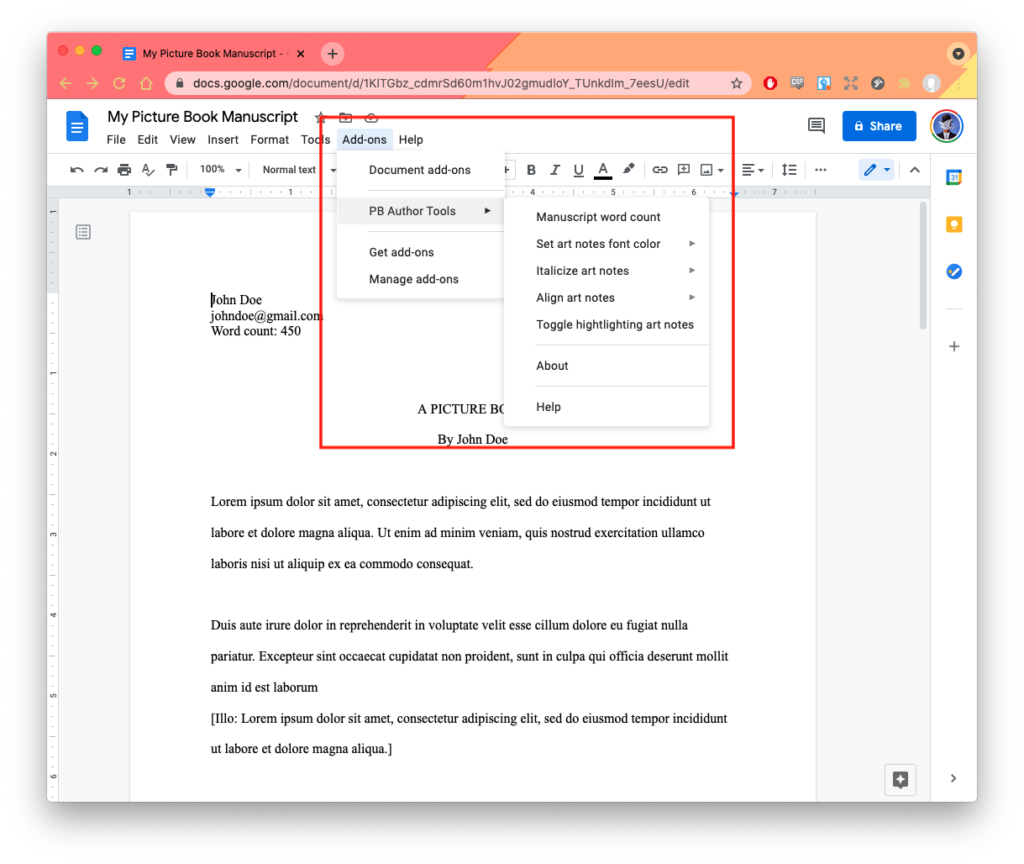PB Author Tools — Installation Instructions
1. In your Google Doc, click on the Add-ons menu, and then Get add-ons.
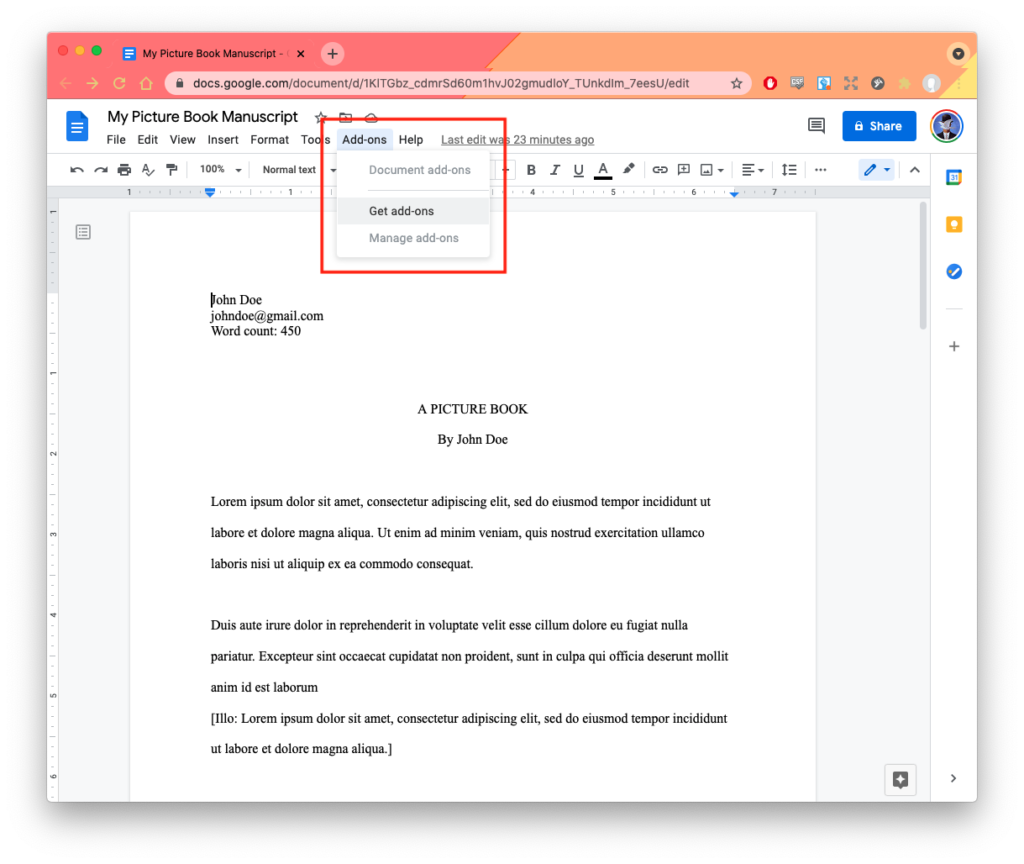
2. Search the Google Workspace Marketplace for “PB Author Tools” and press Enter. Click on the PB Author Tools icon in the results.
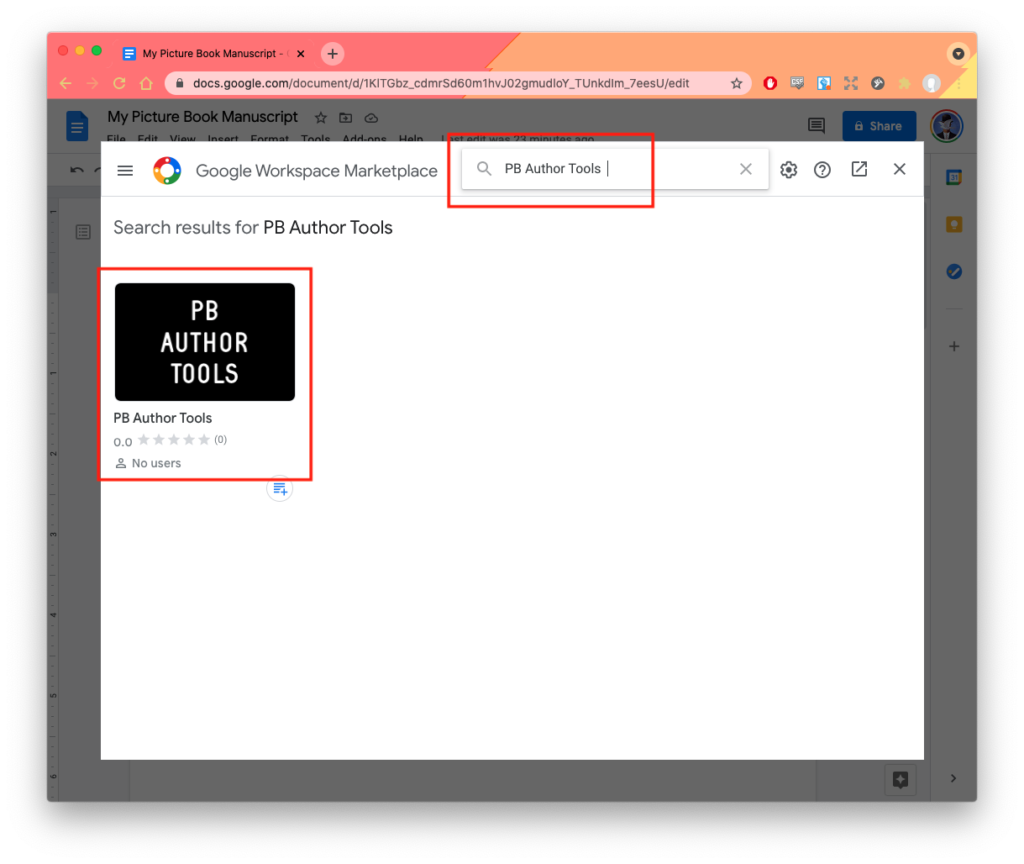
3. Click Install. When prompted, press Continue.
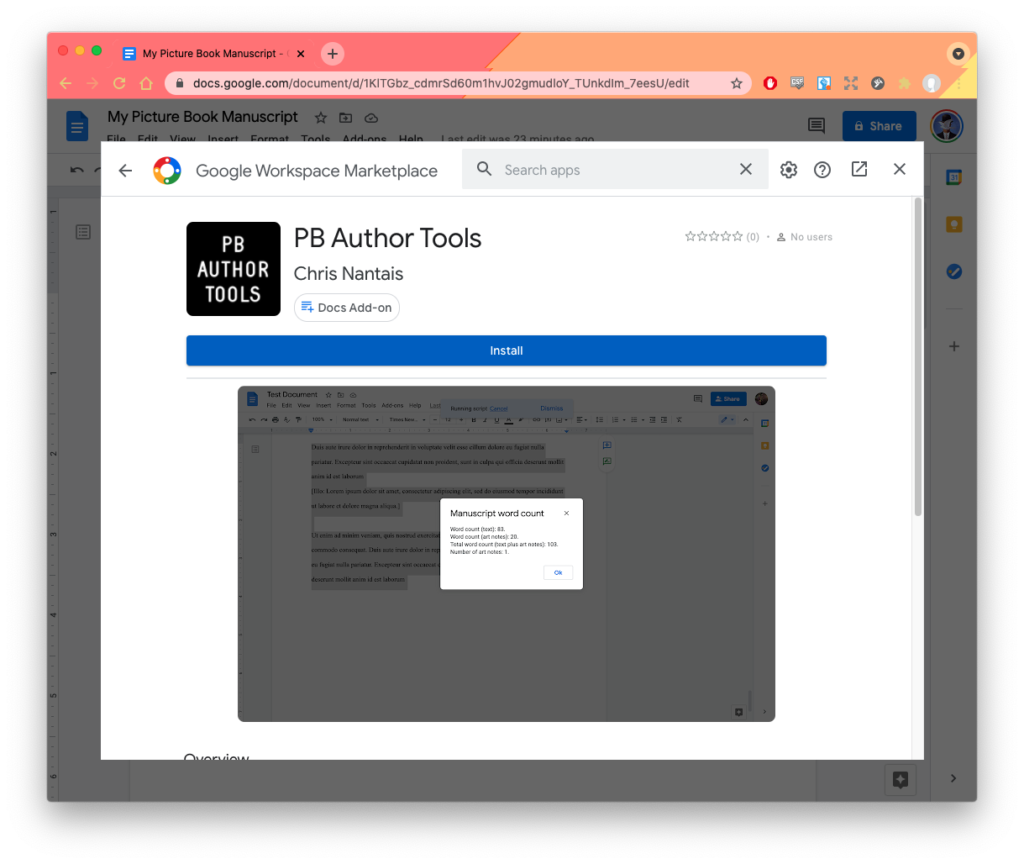
4. In the permissions pop-up, you must click Allow to approve the required permissions.
The permissions sound scary, but these are the permissions the add-on must request to be permitted to change the formatting in your document (e.g. if you click to automatically right-align your art notes). The Add-on only edits the document in which you’re using it, it only does the edits you ask it to do, and it collects / stores NO information of any kind. I promise.
After you click Allow you should see a confirmation that the add-on has been installed.
The permissions sound scary, but these are the permissions the add-on must request to be permitted to change the formatting in your document (e.g. if you click to automatically right-align your art notes). The Add-on only edits the document in which you’re using it, it only does the edits you ask it to do, and it collects / stores NO information of any kind. I promise.
After you click Allow you should see a confirmation that the add-on has been installed.
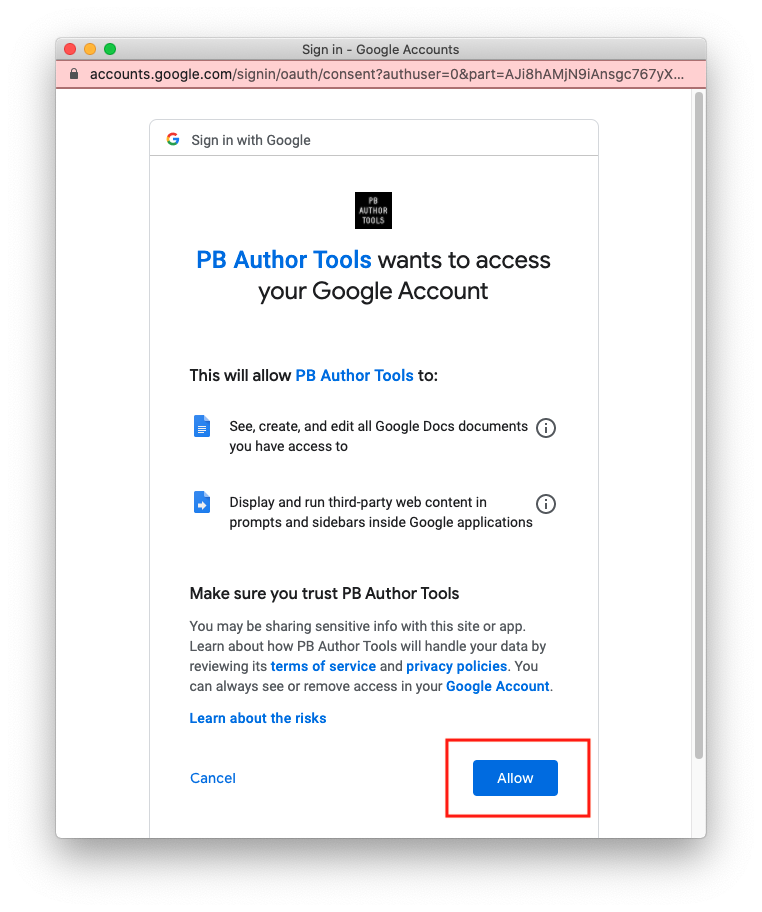
5. To use the add-on, click on the Add-ons menu, and select the PB Author Tools menu item.
For more help information see the Help and Post-Install Tips page.