PB Author Tools — Help & Post-Installation Tips
Select “Add-ons”, then “PB Author Tools.”
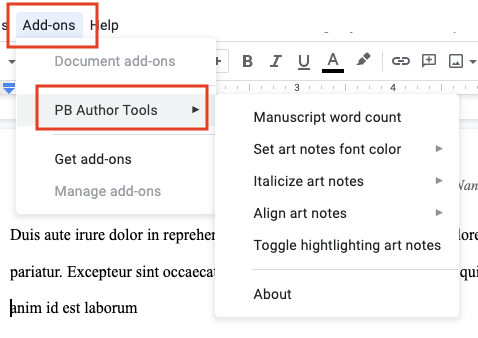
Manuscript word count
The “Manuscript word count” feature automatically shows you the word count of your manuscript, with illustration notes subtracted. To use the feature you should first select the text of interest (e.g. all the text after your title, until the end of your story). If you do not select any text, it counts all words in the document.
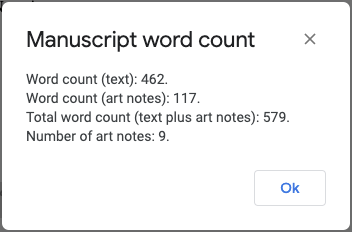
- Any standalone line fully contained in square brackets [ ]
- Any line that contains any of these: \”Illo:\”, \”Illus:\”, \”Illus note\”, \”Art note\”, \”Illustration note\”, \”Art:\”.
- Other similar tricks…
If there is any question whether or not the tool is correctly identifying all your illustration notes, you can use the “Toggle highlighting art notes” to highlight and un-highlight your art notes. If your art notes are correctly highlighted, the word count should also be accurate.
Art notes formatting features
The add-on also has tools to automatically format all the art notes in your document:
- Italics on/off
- Change text color
- Align right/left
The formatting commands will apply to your selected text, or the entire document if you have no text selected.